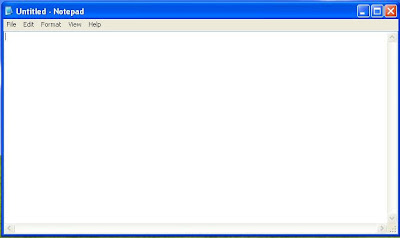Database Management Tips, VBA Programming, Ms Access, OfficeXP Applications, Web Solutions, Software development Discussion & Many more Computer Solutions....
Thursday, September 29, 2011
Sunday, September 25, 2011
How to change Administrator Password using Command Prompt:
कम्प्युटर administrator को password लाइ Command Prompt बाट कसरि बदल्ने :
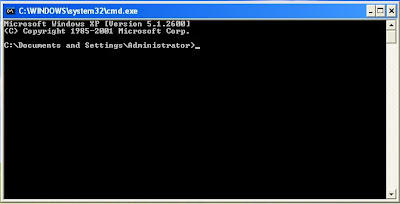

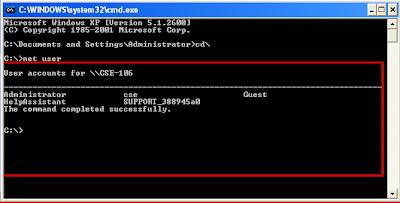
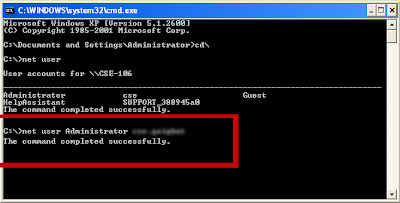
Remember: To change Administrator Password, your logged in Account should be Administrator level for other Users Account you don,t need to have it.]
- Open Command Prompt (DOS) or Go to run and Type cmd
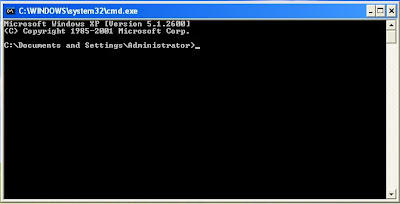
- Type cd\ to go to C:\>

- Type net user to view activated User Accounts
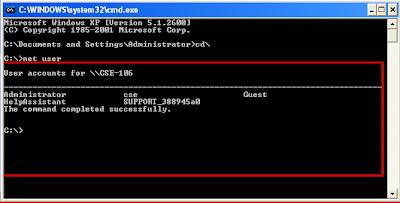
- now type net user Administrator new password* press enter
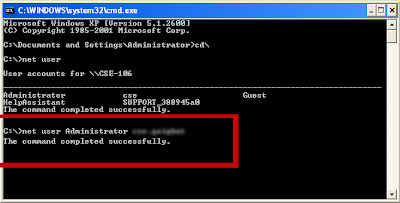
- Now your Administrator password has been changed and you can login with your newly set password.
Remember: To change Administrator Password, your logged in Account should be Administrator level for other Users Account you don,t need to have it.]
How to change pictures/ wallpapers into your Local/ Logical Drives
How to Change Pictures/ Wallpapers into Your Local/ Logical Drives C, D, E :
आफ्नो कम्प्युटरको Local Drive C , D , E आदिको Background / Wallpaper कसरि परिवर्तन गर्ने :Description: You can change your desired picture as wallpaper into any available Logical/ Local Drive of your computer. You can also apply this effect to you USE Drives or Pen Drives.
All you need to do is just follow these steps:
- At first, open Notepad or Go to Run (WinKey + R) and type notepad
- Type this or copy and paste the following coding into your blank notepad
[{BE098140-A513-11D0-A3A4-00C04FD706EC}]
Attributes=1
IconArea_Image=
- Then type the image location or image name in IconArea_Image = [image name and type] for example IconArea_Image = test.jpg
[Note: to avoid some ineffectiveness take your desired image in Desktop, and crop your image size in 815 x 655 ]
- Save your Notepad as desktop.ini into Desktop

- You can also change the text color of your Local Drive Area by adding the following attribute
- IconArea_Text=0x00FF0000
- After saving the file COPY or CUT both image file (test.jpg) and desktop.ini then paste into your desired Local Drive C, D, E or any other location such asa folder or USB Drive etc.
- After pasting Refresh or press F5 (to refresh) then see the change.

And enjoy..................
Subscribe to:
Comments (Atom)